How to Import Contacts from Excel to Your Email Marketing Tool
How to Import Contacts from Excel to Your Email Marketing Tool
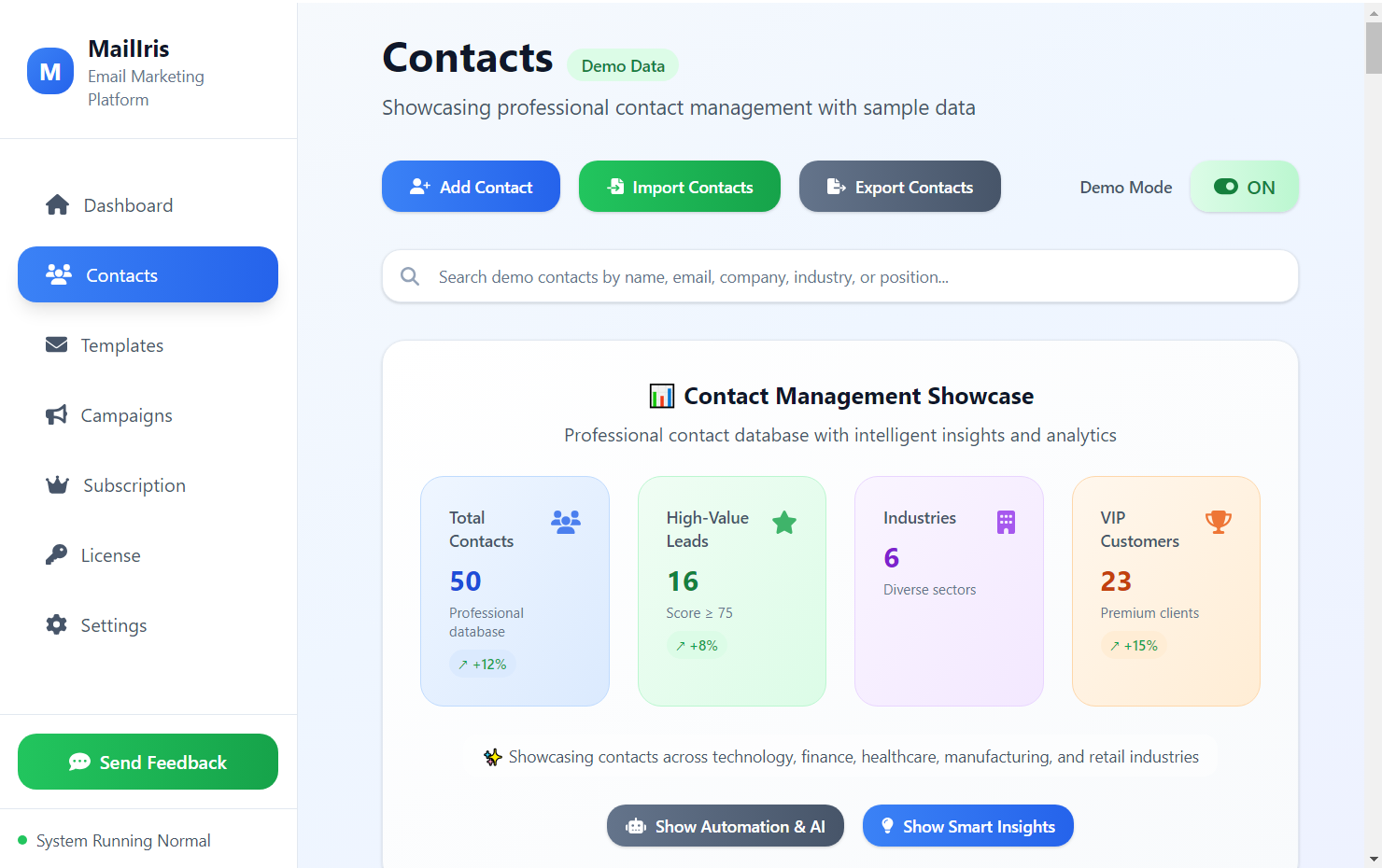
Master the art of importing contacts from Excel to MailIris with this comprehensive tutorial
Managing contacts effectively is crucial for successful email marketing campaigns. Here's a comprehensive guide on importing contacts from Excel to your email marketing software using MailIris.
> 📊 MailIris Import Advantage: Our advanced import wizard handles large datasets effortlessly, with intelligent column mapping and duplicate detection built-in.
Why Excel Integration Matters
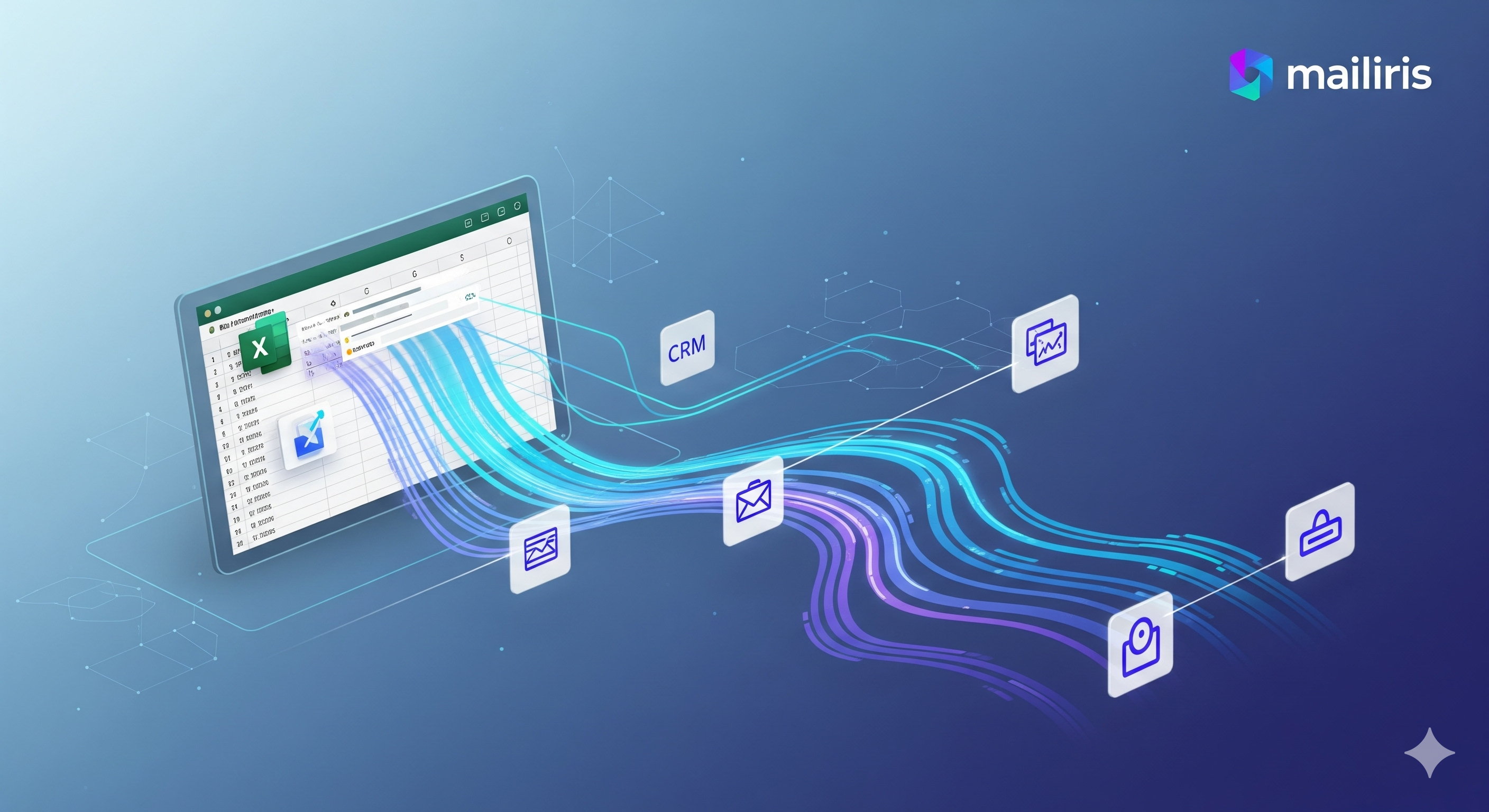
Excel remains one of the most popular tools for contact management:
MailIris Excel Support: Seamlessly import from Excel, CSV, Google Sheets, and Notion with our advanced import tools.
Preparing Your Excel File
Before importing, ensure your Excel file is properly formatted:
1. Clean Your Data
MailIris Data Validation: Our import wizard automatically detects and flags potential issues before import.
2. Organize Columns
Standard columns should include:
3. Use Proper Headers
Clear, descriptive column headers help with mapping:
Step-by-Step Import Process
Step 1: Export from Excel
1. Open your Excel file
2. Go to File > Save As
3. Choose CSV (Comma delimited) format
4. Save the file
Step 2: Import to MailIris
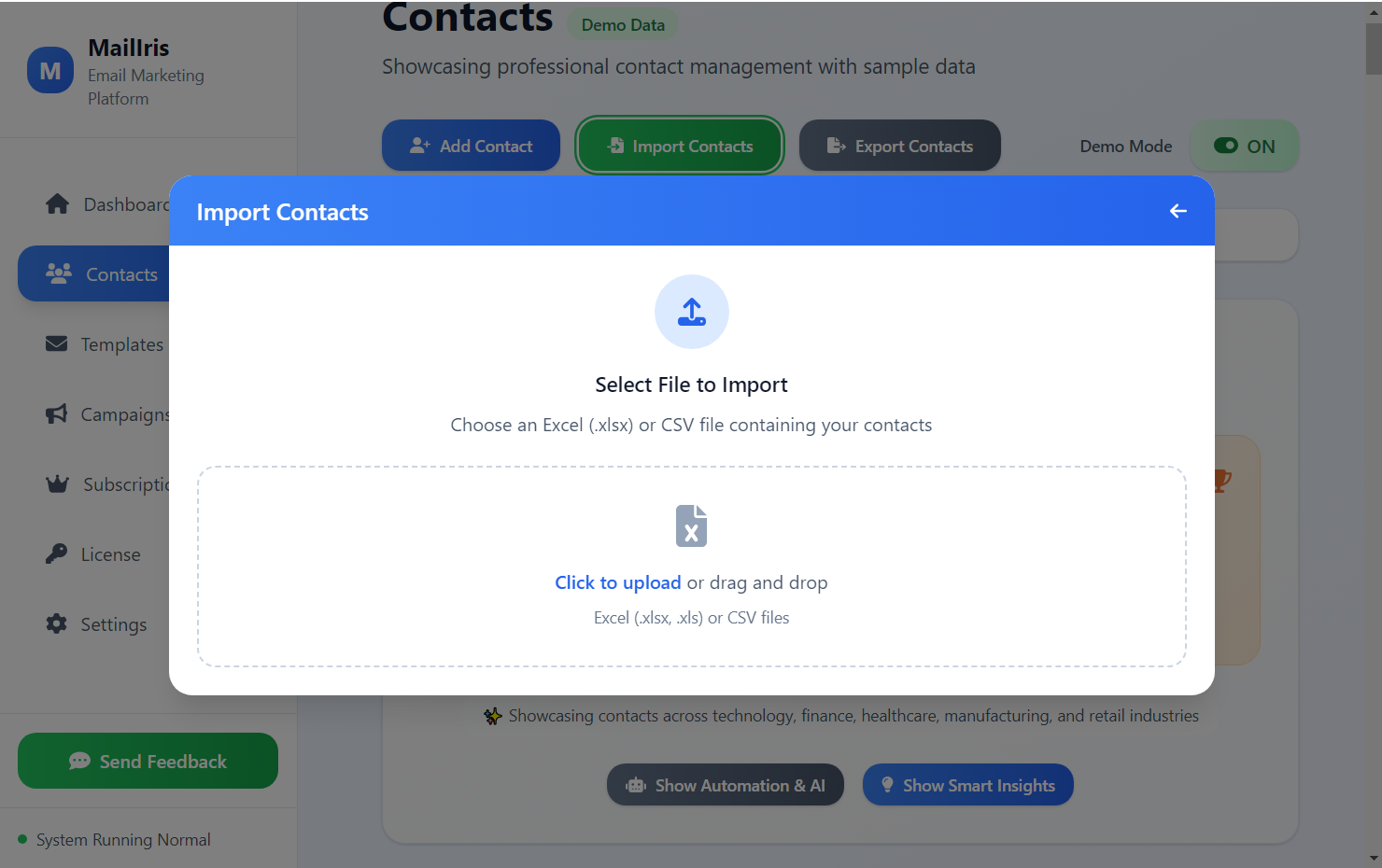
1. Open MailIris software
2. Navigate to Contacts > Import
3. Select your CSV file
4. Map columns to contact fields
5. Review and confirm import
MailIris Smart Mapping: Our software automatically suggests column mappings based on common field names.
Step 3: Verify Import
Best Practices
Data Quality
MailIris Backup: Automatic backup creation before every import ensures your data is always safe.
Segmentation
MailIris Segmentation: Create unlimited segments based on any criteria with our advanced segmentation tools.
Compliance
MailIris Compliance: Built-in compliance features ensure you stay on the right side of email marketing laws.
Common Issues and Solutions
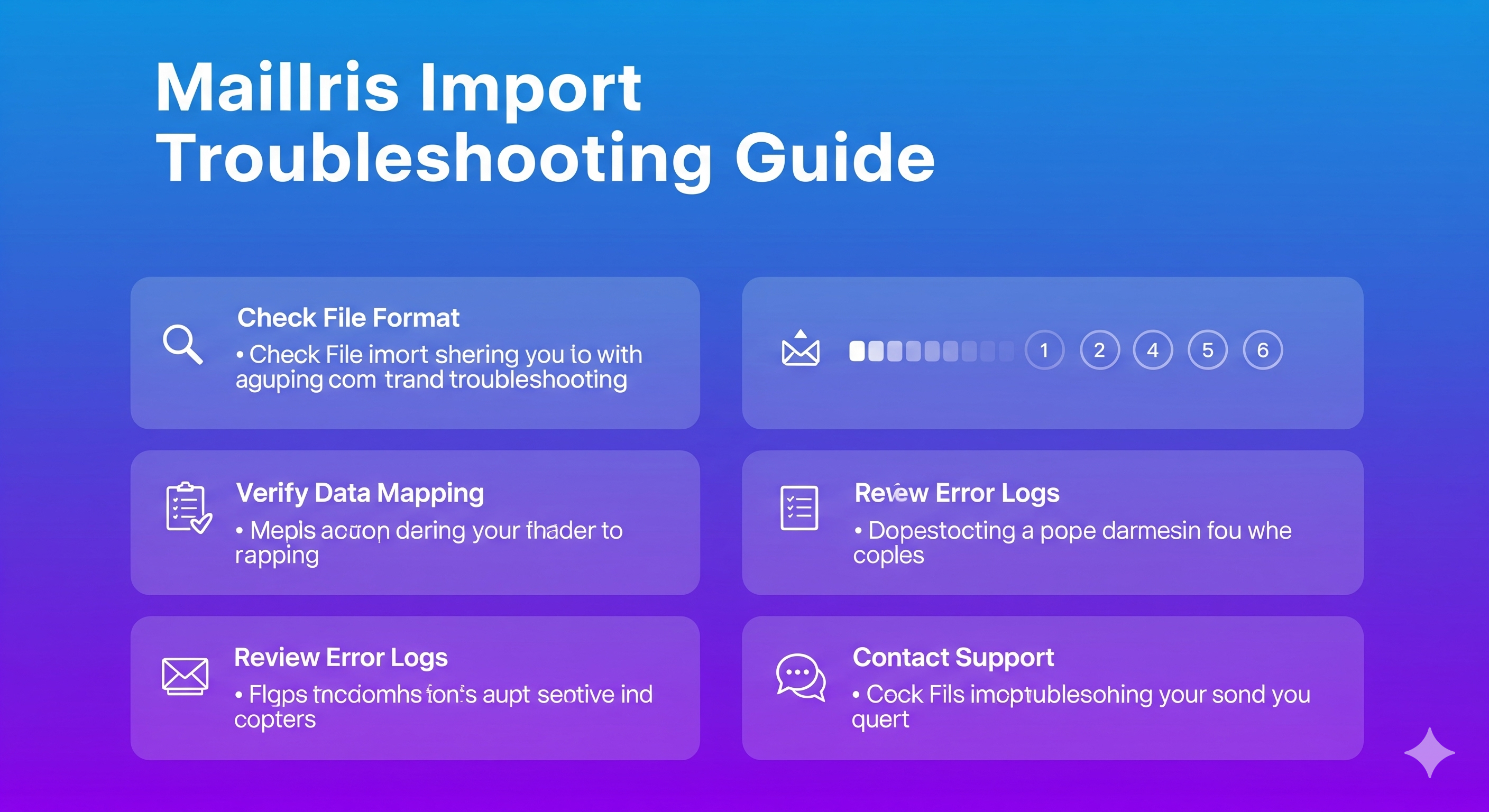
Issue: Duplicate Contacts
Solution: Use MailIris's duplicate detection feature or clean data in Excel first.
Issue: Incorrect Formatting
Solution: Standardize formats before import (phone numbers, dates, etc.).
Issue: Missing Fields
Solution: Create custom fields in MailIris before importing.
Issue: Large File Size
Solution: Split large files into smaller batches for easier processing.
MailIris Performance: Our desktop software handles large imports effortlessly, with progress tracking and error reporting.
Advanced Tips
Excel Formulas for Data Cleaning
Automation
Ready to Master Contact Import?

Experience Seamless Excel Integration
Import contacts from Excel, CSV, Google Sheets, and Notion with ease. No monthly fees, complete data ownership.
Proper contact import is the foundation of successful email marketing. Take time to clean and organize your data before importing, and you'll save countless hours later.
Want to experience seamless Excel integration? Join the MailIris waitlist for early access!
---
📚 Related Articles
Ready to Try MailIris?
Join thousands of professionals who trust MailIris for their email marketing needs.
Join the WaitlistMore Articles
How to Build Your First 100-Person Email List From Scratch (2025 Guide)
Starting an email list from zero? This simple, step-by-step guide shows you exactly how to get your first 100 loyal subscribers without spending a dime.
Optimization10 Actionable Tips to Skyrocket Your Email Open Rates Today
Are your emails going unopened? Learn 10 proven, actionable tips to dramatically increase your email open rates, from writing better subject lines to cleaning your list.